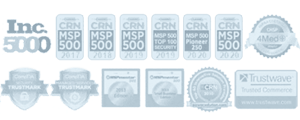Keyboard shortcuts are combinations of two or more keys that perform a task that would typically require a mouse or other pointing device. Keyboard shortcuts can save you time and effort as you use Windows and other apps.
Windows 10s new focus on the desktop delivered new keyboard shortcuts. Here are several new (and a few old) keyboard shortcuts you need to know for ease of desktop use with a black qwerty keyboard with US english layout.
Windows
- Windows key + A: Open Windows 10 Action Center
- Windows key + C: Search the web and Windows with Cortana (speech) – please note Cortana speech features might not be available in some regions of the world.
- Windows key + G: Opens the Windows 10 Game Bar
- Windows key + H: Share content (if supported by current app)
- Windows key + I: Open Windows 10 settings
- Windows key + K: Connect to wireless displays and audio devices
- Windows key + S: Search the web and Windows with Cortana (keyboard)
- Windows key + X: Open Start button context menu
Virtual Desktops
Virtual desktops were finally added as a built-in feature in Windows 10. There are also some keyboard shortcuts for quickly managing virtual desktops
- Windows Key + Ctrl + D – Create a new virtual desktop and switch to it
- Windows Key + Ctrl + Left / Right – Switch to the virtual desktop on the left or right.
- Windows Key + Ctrl + F4 – Close the current virtual desktop.
Snapping
Windows 10 offers improved support for Snap feature — formerly known as “Aero Snap” on Windows 7. You can now snap windows to a 2×2 grid, and vertically (one on top of each other), instead of side-by-side .
- Windows key + Left: Snap a window left
- Windows key + Right: Snap a window right
- Windows Key + Up – Snap current window to the top of the screen (previously existing feature)
- Windows Key + Down – Snap current window to the bottom of the screen (previously existing feature)
- Windows key + Up or Down after moving left or right: Snap a window to a quadrant
Task View
The Task View is a new interface that combined window switching and virtual desktops. In addition to clicking the “Task View” button on the taskbar, you can use these keyboard shortcuts to open task view.
- Windows key + Tab: Open Task View interface (to see all the virtual desktops you have running)
- ALT + Tab: Switch to recent window (within Task View)
- Windows key + CTRL + D: Create new virtual desktop
- Windows key + CTRL + Right: View the next virtual desktop
- Windows key + CTRL + Left: View the previous virtual desktop
- Windows key + CTRL + F4: Close current virtual desktop
Command Prompt
The new Command Prompt keyboard shortcuts may not be enabled by default, so be sure to open the Command Prompt’s properties window and enable them first.
Copying and Pasting Text / Ctrl Key Shortcuts
- Ctrl + V or Shift + Insert – Pastes text at the cursor.
- Ctrl + C or Ctrl + Insert – Copies the selected text to the clipboard.
- Ctrl + A – Select all text in the current line if the line contains text. If it’s an empty line, select all text in the Command Prompt
Selecting Text / Shift Key Shortcuts
Some of the previously unavailable Shift key shortcuts for text editing now finally function in the Command Prompt:
- Shift + Left / Right / Up / Down – Moves the cursor left a character, right a character, up a line, or down a line, selecting the text along the way. Continue pressing arrow keys to select more text.
- Ctrl + Shift + Left / Right – Moves the cursor one word to the left or right, selecting that word along the way.
- Shift + Home / End – Moves the cursor to the beginning or end of the current line, selecting text along the way.
- Shift + Page Up / Page Down – Moves the cursor up or down a screen, selecting text.
- Ctrl + Shift + Home / End – Moves the cursor to the beginning or end of the “screen buffer,” selecting all text between the cursor and the beginning or end of the Command Prompt’s output.
How is your state of IT? Call Us: (855) 551-7760 with any questions.